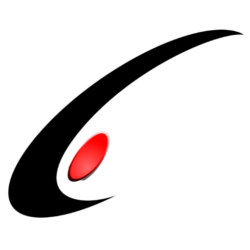A reseller came to us with a customer that had a desire for very fine tuned pricing by customer. It was very important for them that the custom system distill the Customer Discounts screen (AR209500) down into an even easier checkbox array to quickly apply the relevant base pricing, and from there use what ended up being called the “Price Multiplier” while the salesperson was on the phone negotiating pricing.
The workflow is as follows:

After entering the customer information a user can navigate to the “Discount Levels Screen”. This customer wanted discount codes to match one for one with their Item Price Classes, with Sequences A, B, C, D and E. A percentage shows the discount percent for that sequence. Currently we have not added any information about quantity breaks but we may add that functionality in at a later date.
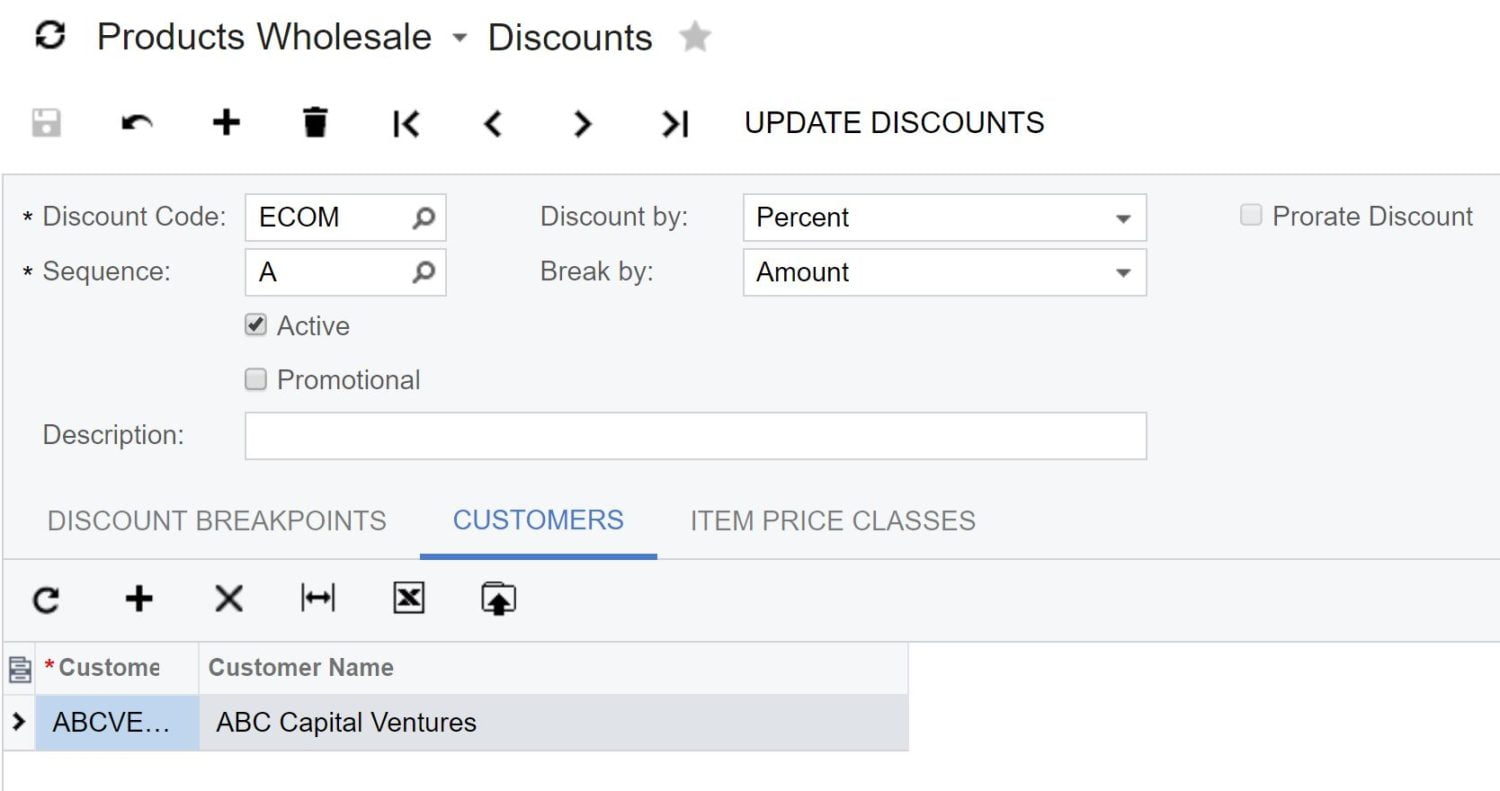
One can then fine tune this discount even further by hitting the ‘Open Price Multiplier’ button on AR303000, and the following custom screen appears. In the screenshot the system automatically has populated the customer and the user has selected a Price Class ID to filter by, and the respective items have been populated in the grid.

Only the last three fields are editable (Margin, Multiplier, Multiplied Price). If a user wants to set a specific margin, the remaining fields are calculated in kind. If the user has a specific factor (they want the price 1.2x more expensive) they use the ‘multiplier column’, and if they simply want to choose any price they can using the final column.
Additionally, ‘Current Price Source’ and ‘Current Price Code’ tell the user where the current pricing has come from, whether it is the list price, list minus a discount code, or from a previous multiplier sheet. A release button makes the open Price Multiplier sheet active, and obsoletes any previous released Price Multiplier sheet with an identical Customer and Price Class ID.
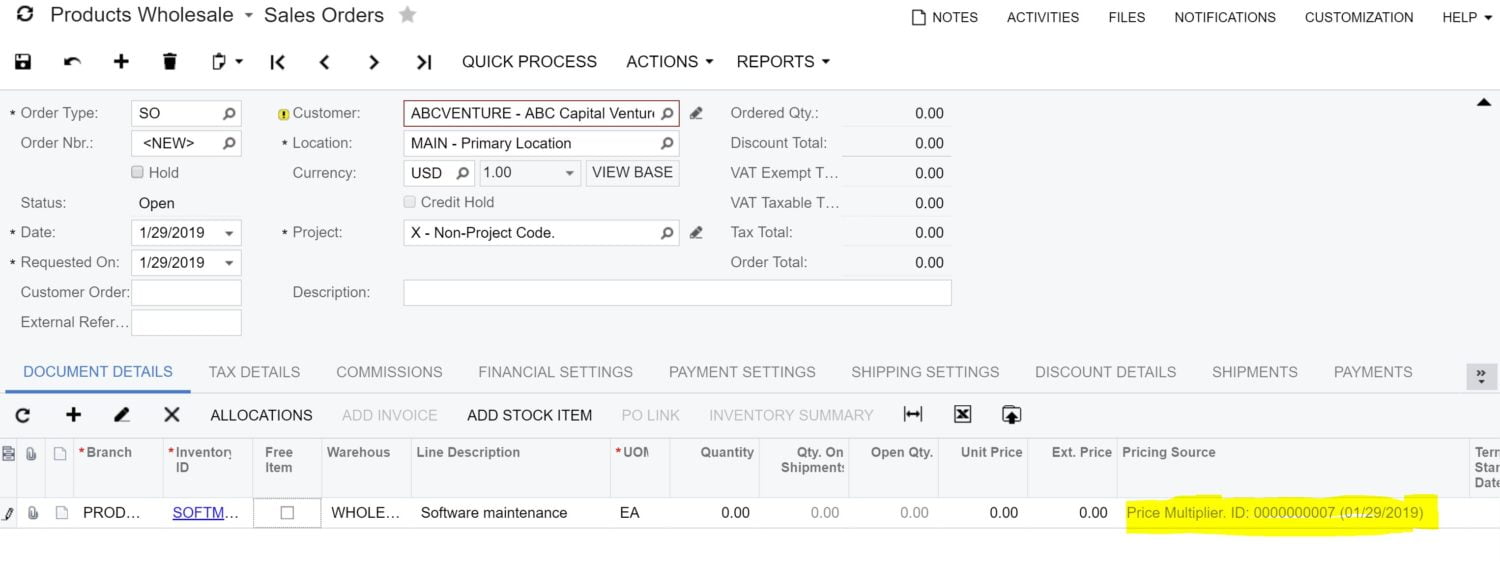
As you can see above, the price of the item for the customer we have been working with throughout all the screenshots shown (ABCVENTURE) reflects the price set in a released price multiplier sheet (it was intentionally set to zero dollars).
While this specific modification is very specific to a single customers needs, I hope it gives you inspiration on how you may apply something similar to another process that is a sticking point for a company you may be working with.
Here’s to a smooth implementation
-Kyle